Samsung tablets maybe only ranks second to iPad. Its Galaxy Tab S is very popular among the consumers. For those who have a new Samsung Galaxy Tablet, them maybe not clear enough how to transfer medias to Galaxy S. Here, the article shows you how to transfer movies to Galaxy Tab S with two parts: part 1: transfer supported movies to Samsung Galaxy Tab S; part 2: transfer unsupported movies to Samsung Galaxy Tab S.
Part 1: How to transfer supported movies to Samsung Galaxy Tab S?
Step 1. Install Kies to your PC.
Download and install Kies on your computer. Once you’ve finally installed Kies and booted it up, you see this nice user guide. This is useful, read it through and you’ll learn the basic features of Kies.

Step 2. Setup your Galaxy Tab S for Kies connection.
Boot the Galaxy Tab S device, press the Menu Key. In Menu mode, select “Settings -> Wireless and network -> USB settings -> Samsung Kies”.
Step 3. Connect your Galaxy Tab S to the PC with a USB cable.
Kies will automatically detect the device. Your connected Galaxy Tab S will appear as icons at the upper right corner of the screen in the order they have been connected.
Step 4. Exporting videos from PC to Galaxy Tab S
Click on “My Computer” at the left top of Kies to open My Computer Window, and select the files you want to export. Drag and drop the selected items onto either the connected Galaxy Tab icon or the Device Browser window.

Step 5. Remove the Galaxy Tab S device.
Close Kies, and click the “Safely remove hardware” icon on the task bar to remove Galaxy Tab S from your PC.
Part 2: How to transfer unsupported movies to Samsung Galaxy Tab S?
To add unsupported videos to Galaxy Tab S, you can use Pavtube Video Converter Ultimate. It is an easy-to-use and high-efficiency program that helps you batch convert almost any video (including MKV, AVI, VOB, MOV, MTS, Tivo, MP4 and H.265, etc even Blu-ray/DVD videos to Galaxy Tab S highly compatible file type. Besides, with the built-in video editor, you can freely trim, crop, adjust effect, add (*.ass, *.ssa, *.srt) subtitles to your source video.
Then free download the app on PC and check the steps to encode Galaxy Tab S unfriendly video to supported one.
Other Download:
– Pavtube old official address: http://www.pavtube.cn/blu-ray-video-converter-ultimate/
– Cnet Download: http://download.cnet.com/Pavtube-Video-Converter-Ultimate/3000-2194_4-75938564.html
Step 1. Add video files to the program
Launch this video converter and add videos in the following two ways: 1> Click “Add video” button to choose video files from your hard drive for converting. 2> Directly drag the movies you want to convert to the left item bar. To save your time, you can add multiple files for converting at a time since batch conversion is well supported.

Step 2. Choose output format
Set compatible format for playing unsupported videos on Galaxy Tab S. Click the “Format” bar, and choose “Samsung Galaxy Tab 3 Video(*.mp4)” under “Samsung” column.

Step 3. Reset video/audio parameters(optional)
Generally the profile for devices are the optimized formats already. But if you have other needs, you can click the “Settings” button to change the settings by yourself including video resolution, bit rate, audio sample rate, audio channel etc. for full screen playback smoothly.
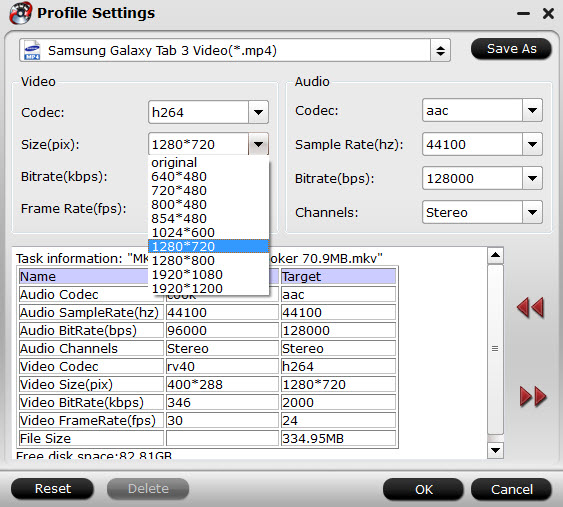
Step 4. Start video conversion
Finally click on the “Convert” button at the bottom right corner of the best Galaxy Tab S Video Converter to start encoding unsupported video to MP4 for Galaxy Tab S. Once the conversion finished, open the output folder to find the generated videos.
Then you can transfer the converted video files to Galaxy Tab S as the above steps. Now have your ultimate visual experience on Galaxy Tab S without any limitation!
Related Articles:
- Solution to Convert DVD to Galaxy Tab Pro 8.4” for watching
- Transfer DRM-ed iTunes to Galaxy Tab Pro 12.2/10.1/8.4 for Playing
- View DVD on Galaxy J7 through Gear VR
- Put DVD Movies to Samsung Galaxy J5 Prime for viewing
- Galaxy Tab S3 Support Video Audio Formats
- Play DVD Movies on Galaxy S8/S8 Plus

