Outline: A simple tutorial on how to encode 3D AVI file to Samsung 3D TV compatible video formats with 3D effect so that you can enjoy your 3D AVI files on your Samsung 3D TV smoothly.

Samsung Smart TV is very popular now, there are many new features, include the 3D video playback feature. There are some instances that you want to enjoy your 3D AVI files on your Samsung 3D Smart TV but failed. But, sometimes Samsung Smart TVs don’t supoort 3D AVI format due to the AVI codec incompatibility. To achieve your goal smoothly, you’ll need to convert the 3D AVI files to a fully compatible 3D video format (e.g. 3D MP4) with Samsung TV. If you’ve no idea about that, just read on for details. In this article, you’ll convert how to convert 3D AVI files to Samsung 3D TV compatible 3D video while keeping the original quality.
I realized there’s are lots of 3D AVI converting tools on the marketplace, but one of them that I tested before could make a video with 3D effect that can be playback on 3D Samsung TV, till I meet this excellent AVI converter – Pavtube Video Converter Ultimate (Mac). Overall, this programs help users encode 3D AVI to Samsung 3D TV supported 3D formats for your nice playback. Besides AVI, this powerful Samsung TV converter also can convert more videos and movies like 3D MKV, 3D MP4, DVD, Blu-ray, ISO, and other SD/HD/4K etc 3D videos and movies to Samsung 3D TV and Samsung SUHD TV/UHD TV/OLED TV playable formats for playing.
Ok, first free download the top video converter for Windows: 

Other Download:
– Pavtube old official address: http://www.pavtube.cn/blu-ray-video-converter-ultimate/
-http://download.foxreal.com/
– Cnet Download: http://download.cnet.com/Pavtube-Video-Converter-Ultimate/3000-2194_4-75938564.html
Step 1. Click “Add video” button to add your 3D AVI video files to the program. Or directly drag the video you want to convert to the left item bar. 
Step 2. Set Samsung 3D TV friendly format. Click Format and select “MP4 Side-by-Side 3D Video(*.mp4)”, “MP4 Anaglyph 3D Video(*.mp4)” or MP4 Top-Bottom 3D Video(*.mp4) under 3D Video. In general, mp4 is a well-accepted file format for its ability to save memory storage and keep up the video quality.
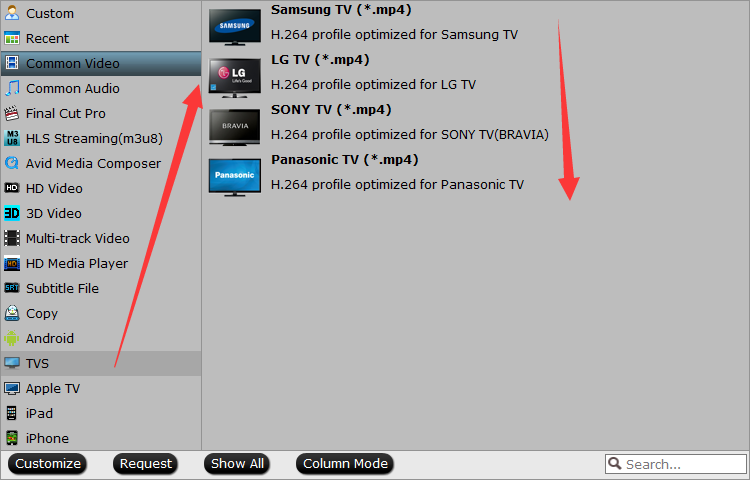
Tips: The default settings may not satisfy you, and you can click the “Settings” button to change the settings by yourself including video resolution, bit rate, audio sample rate, audio channel etc. for full screen playback smoothly. Or keep no changes, which is also a good choice.
Step 3. Click the “Start conversion” button on the main interface and the software will start to convert 3D AVI to Samsung 3D TV friendly video formats immediately. Once the converting progress is finished, you can now get converted files and transfer to your hard drive and play it back on your Samsung TV via a HDMI, USB cable, USB stick, NAS or other media streamers as long as your Samsung TV has DLNA support.

Have more questions about how to play 3D AVI files on Samsung 3D TV, please feel free to contact us >> or leave a message at Facebook.
Related Articles: