Have you collected 300+ GB 3D ISO image files from 3D DVD discs, and want to find a way out of playing 3D ISO files on your VR Headset by searching all over the internet, but still have no idea? I believe that many people have such same question, you are lucky, this article aims to help you solve this problem, keep reading.
What 3D formats supported by VR Headsets
Today’s VR headsets are affordable, impressive, fun, and phone-powered. So more and more users would like to enjoy vivid and sharp 3D videos, 360 videos in VR headset on the go. If you’re going to have one, you’d better have a look at which 3D video formats are supported by most VR headset.
- Samsung Gear VR: 3D SBS MP4/MKV
- Oculus Rift: SBS or TAB 3D
- Google Cardboard: SBS, Over/Under and Red-Cyan Anaglyph 3D
- Zeiss VR One: SBS 3D
From above lists, we can see that most popular VR Headsets enables you to view 3D movies with Side by Side mode in MP4 file format, while others still support TAB or Anaglyph formats. However, 3D ISO file (also known as ISO image file) is actually an "image" of entire DVD or Blu-ray Disc, which are not supported by most VR headsets. To play 3D ISO files on VR headset, you can convert your 3D ISO image files to most VR headsets supported 3D SBS MP4 videos by a third party video converter.
Convert 3D ISO to VR Headsets
In the complex market, there are tons of 3D ISO covnerters, and it’s hard to find a professional one for yourself. I would recommend you an application called Pavtube BDMagic. With this program, you can easily convert 3D ISO to popular VR Headsets like Samsung Gear VR, Oculus Rift, HTC Vive, Google Cardboard, Google DayDream View, Zeiss VR One, etc recognizable SBS/TAB/Anaglypg 3D movie formats with the format of MP4/MKV/MOV/AVI/WMV formats, etc.
Moreover, this progam grants you to change the 3D depth value to get better 3D visual effect. Select between full SBS 3D or half SBS 3D, if you have a VR player with more graphic power and you wish to have a better 3D video quality, just select the full 3D SBS format, if not, a half SBS would satisfy your needs. Apart from that, you can also check the "Switch Left Right" option to change the image display order for 3D SBS movie.
Pavtube BDMagic (TopTenReviews) Windows | Mac
Step By Step to Convert 3D ISO to 3D MP4 for Playback on VR Headsets
Step 1: Load 3D ISO file.
Install and lauch the 3D ISO Ripper on your computer, on the main interface, click "File" > "Load IFO/ISO" to load 3D ISO image file into the program.
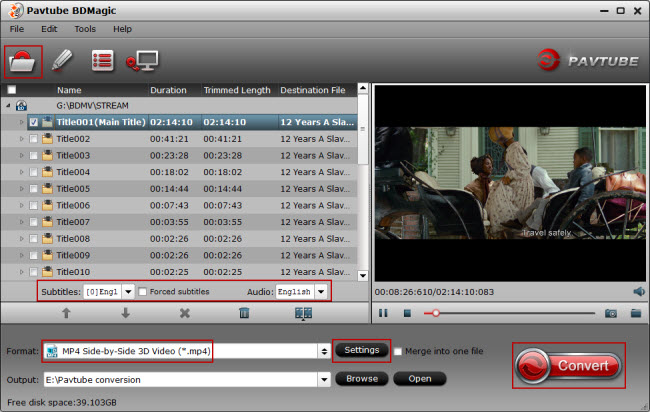
Step 2: Output 3D MP4 format.
Move to "Format" menu, find "3D Video" category and choose "MP4 Side-by-Side 3D Video(*.mp4)" as output format. You can also choose other 3D mode or 3D format according to your own needs.
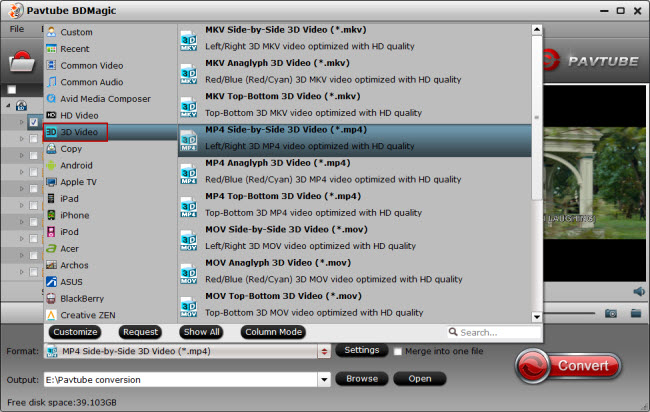
Step 3: Adjust 3D profile settings.
Click settings to open "3D Profile Settings" window, here you can adjust output 3D video depth, select the specific 3D resolution: Side by Side (Half – Width) or Side by Side (Full) or change the image display order for 3D SBS movie.
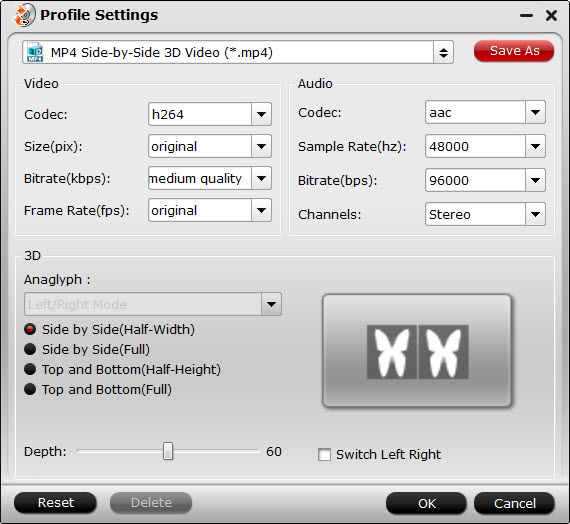
Step 4: Start to convert 3D ISO to 3D SBS MP4 video.
Back to program main interface, hit on the "Convert" button and start to create 3D SBS MP4 video from 3D ISO. When the conversion is done, you can locate the generated 3D SBS MP4 video in output folder to view on VR Headsets with seriously immersive 3D effect.
More Features of Pavtube BDMagic
- Support batch conversion.
- Convert 2D/3D Blu-ray, DVD or 4K/HD/SD Videos, BD ISO image file, DVD IFO/ISO file to 300+ popular video/audio formats such as: H.265/HEVC, AVI, MP4, WMV, FLV, MPEG, MOV, MKV, etc for Samsung Galaxy Note series, iPhone series, Samsung TV series, Samsung Gear VR, and more.
- Set Blu-ray subtitles in the ripping process by selecting desired subtitle from original Blu-ray movies, enable forced subtitles and add external subtitles.
- Adjust output profile parameters such as video codec, bit rate, frame rate, resolution and audio codec, bit rate, sample rate and channels to get better output video and audio quality for Samsung devices
- Beneficial video editing options including trimming, merging, cropping, splitting, watermark, etc to get the exact video that you want..
Related Articles
Hot Articles & Reviews
- How to Find and Play YouTube 3D video on Samsung Gear VR?
- How to Create and Watch 3D Movies on PlayStation VR Headset?
- How to Watch 3D Video/Blu-ray Movies on Oculus Rift VC1?
- Guide on Ripping 3D Blu-ray to View on Google Cardboard 2
- How to Convert 3D Blu-ray Movies to 3D SBS MP4 to watch on Zeiss VR One with iPhone 6?
Any Product-related questions?support@pavtube.com